Resizing Images
To resize images in bulk, use Zipic’s Resize feature.
Resize Settings
By default, the Width and Height in the resize options are set to Auto, which retains the original image size.
You can set the target size in the Compression Options window in the main interface.
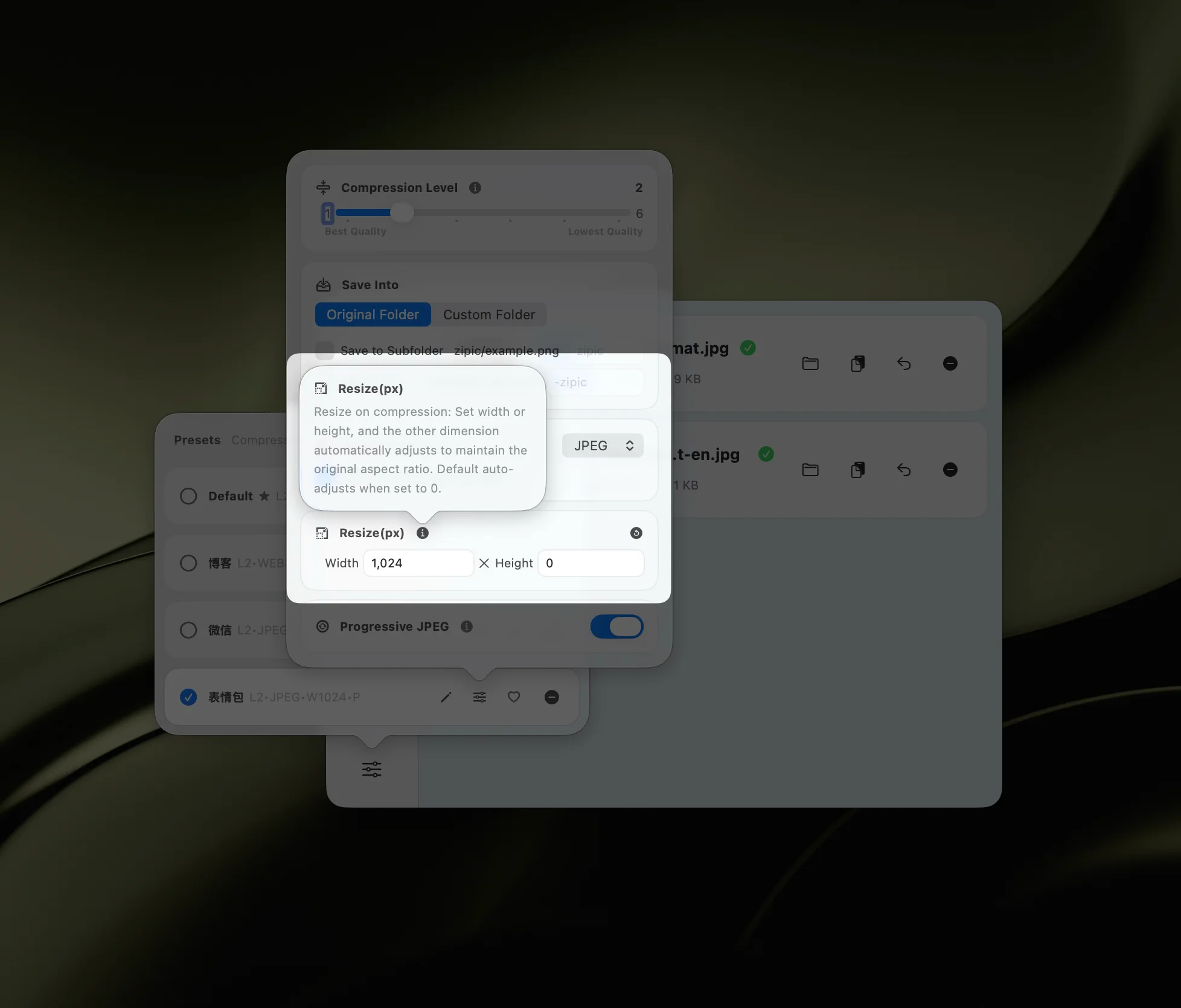
It is generally recommended to set either the width or the height and leave the other as Auto to maintain the aspect ratio.
If the specified height or width exceeds the original size, Zipic will not reduce the image to the new size.
For example, to set a batch of images to a width of 1920 px, simply set the width and leave the height as Auto.
Click the Reset button to return to the default Auto settings.
Resizing Example
Set the width to 1200px and leave the height as Auto to resize the images.